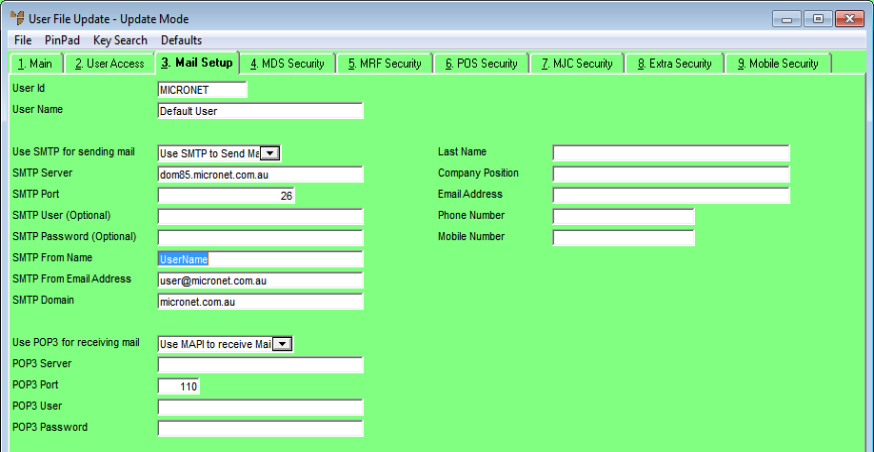
The User File Update screen - Mail Setup tab is where you setup a user's email details and security.
Refer to "Adding a New User" or "Updating a User".
Micronet displays the User File Update screen - Main tab.
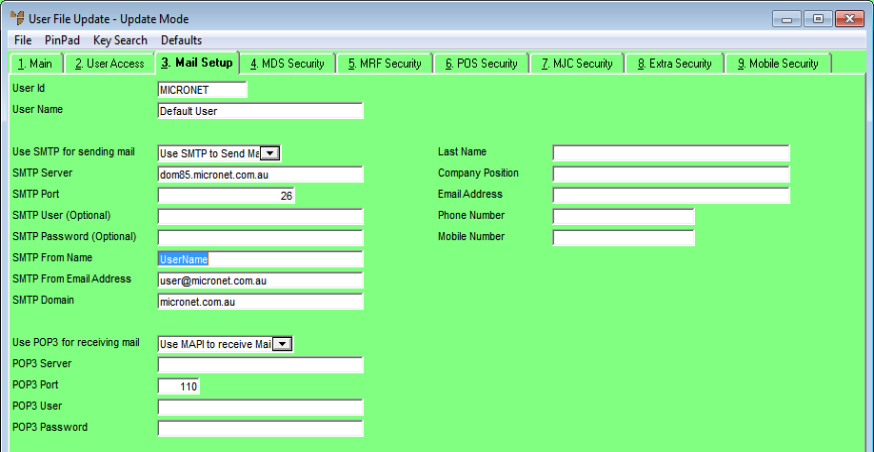
|
|
Field |
Value |
|
|
Use SMTP for sending mail |
Select the method Micronet should use to communicate with your mail server for sending mail. Options are:
|
|
|
|
Technical Tip If you select the MAPI option:
|
|
|
SMTP Server |
If you chose the SMTP option, enter the address of the SMTP server. |
|
|
SMTP Port |
Enter the port number for the SMTP server. |
|
|
SMTP User (Optional) |
|
|
|
SMTP Password (Optional) |
|
|
|
SMTP From Name |
Enter the name of the sender. |
|
|
SMTP From Email Address |
Enter an email address for the sender. |
|
|
SMTP Domain |
|
|
|
Use POP3 for receiving mail |
Select the method Micronet should use to communicate with your mail server for receiving mail. Options are:
|
|
|
POP3 Server |
If you chose the POP3 option, enter the address of the POP3 server. |
|
|
POP3 Port |
Enter the port number for the POP3 server. |
|
|
POP3 User |
|
|
|
POP3 Password |
|
|
|
Last Name |
2.8 Feature If you want this user's details to print and display on purchase order documents, enter the following details. Enter the user's last name. |
|
|
Company Position |
Enter the user's position title. |
|
|
Email Address |
Enter the user's email address. |
|
|
Phone Number |
Enter the user's phone number. |
|
|
Mobile Number |
Enter the user's mobile number. |